Dans le monde professionnel en constante évolution, l’efficacité et la précision sont des facteurs déterminants pour le succès. L’intégration de solutions technologiques avancées joue un rôle crucial dans l’optimisation des processus de travail et l’amélioration des performances. C’est dans ce contexte que le module PRO / Edof se distingue comme un outil indispensable pour de nombreuses entreprises et institutions.
First of all, login to your WordPress dashboard. In the left menu select Plugins – Add New.
A traiter
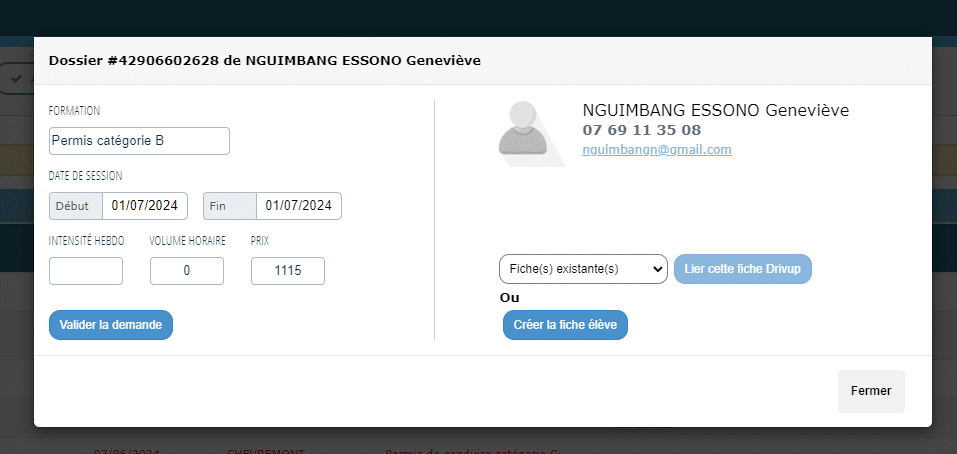

Cette interface permet à l’utilisateur de compléter et valider les informations du dossier de formation, ainsi que de gérer les fiches élève en les créant ou en les liant au dossier existant.
Voici l’interface une fois le dossier lié à une fiche élève :
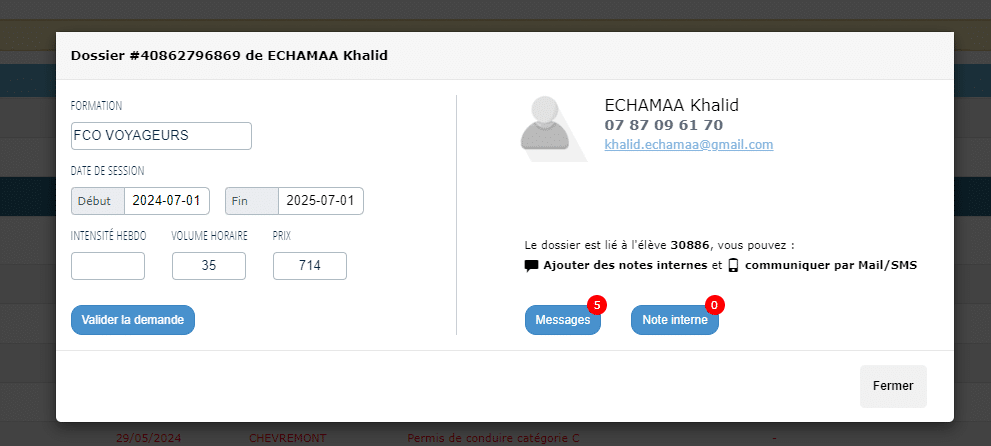

En attente
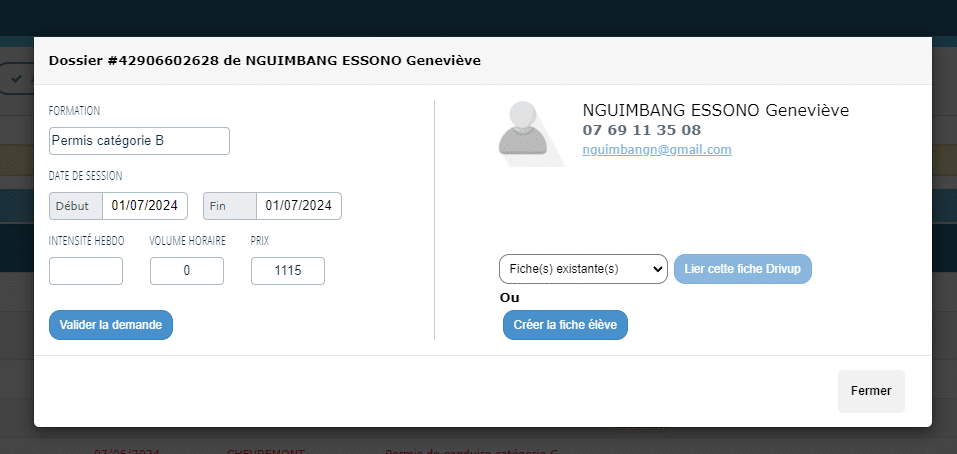

After the activation you will be redirected to Plugins page. Notice the message at the top of the screen, saying you should setup the knowledge base home page.
Accepté
If you already have a page you would like to use as knowledge base root, just click the link in the message and select it. In this tutorial we assume this is a fresh install and you do not have pages yet, so let’s go ahead and create one.
In the left menu select Pages – Add New. A new page edit screen will open. At this point we only need to enter some title and publish the page.

Entrée déclarée
At this point you need to set your new page as knowledge base home page. In the left admin menu select MinervaKB – Settings.

From the dropdown « Select page to display KB content » select your newly created page and press Save Settings in the top right area of the screen.
Sortie déclarée
That’s it, you have finished installing knowledge base. Congratulations! Your home page is set, you can open it and it should display the search already. Home page will start to display topics once you add any content. Please refer to articles on content creation to learn more about that. You can configure the home page layout in the Settings or you can use Page Builder to do that. Home page configuration will be described in separate articles.
You can watch the video of the steps described above (1m 38s, with English subtitles):
Thank you for reading.
